

Following procedure describes hot to create a local Windows user account. This procedure applies to: Windows 7, Windows Server 2008, Windows Server 2008 R2, Windows Server 2012. Administrators is the minimum group membership required to complete this procedure.
To create a local user account execute following steps:
Open Local Users and Groups: Either go to Computer Management\System Tools\Local Users and choose Groups\Users or run lusrmgr.msc from the command line.
•In the console tree right click on Users
•Select New User from the context menu. The New User dialogue will be shown (see figure 1).
•Type the appropriate information in the dialog box.
•Click Create, and then click Close .
To perform this procedure, you must provide credentials for the Administrator account on the local computer (if you are prompted), or you must be a member of the Administrators group on the local computer.
A user name cannot be identical to any other user name or group name on the computer that is being administered. The user name can contain up to 20 uppercase characters or lowercase characters, except for the following:
" / \ [ ] : ; | = , + * ? < > @
A user name cannot consist solely of periods (.) or spaces. In Password and Confirm password , you can type a password containing up to 127 characters.
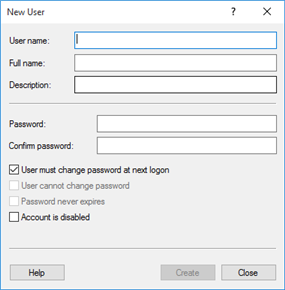
Figure 1: The New user dialogue
