

Uninstalling the Application Server can be easily done using the standard Windows procedure for uninstalling software. Note that the windows uninstall procedure differs slightly with different versions of Windows.
Open Programs and Features (figure 1) by clicking the Start button Picture of the Start button, clicking Control Panel, clicking Programs, and then clicking Programs and Features. Alternatively type appwiz.cpl in the Windows Run dialogue or in the start menu's search box and hit Enter.
Select Redbex Application Server, and then click Uninstall on the toolbar or select Uninstall from the context menu (figure 1). If you're prompted for an administrator password or confirmation, type the password or provide confirmation.
Uninstalling will automatically stop the all currently running instances of the Application Server Service. All configuration settings (instance configuration files) will be deleted when uninstalling the Application Server. Make sure to backup the configuration files before uninstalling the Application Server.
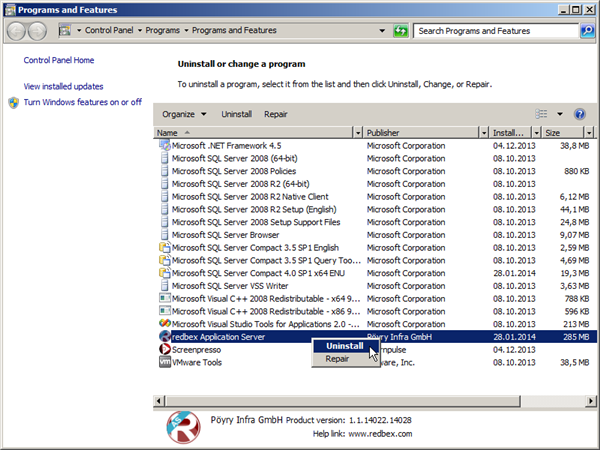
Figure 1: The Windows control panel for Programs and Features. From here you can uninstall the Application Server.
Files generated by the Application Server in the Binary storage, Caches, Log or Temporary directory (see chapter Directory Environment for details) will not be deleted when uninstalling the application Server. To perform a totally clean uninstall you will have to remove these directories and all of their contents manually.
Note: files in these directories might include valuable data. Make sure you do not need these files any more or you have a backup of these files before deleting them.
Further reading
Uninstalling software in Windows 7: http://goo.gl/BSDGMA
Uninstalling software in Windows Vista: http://goo.gl/NVbSe3
