

Each instance of the Application Server needs its own Application Server database. In this step the Setup Assistance asks for the connection settings to that database. You should have already installed a database for this new instance of the Application Server databases before you install the Application Server Instance.
Every Instance of the Application Server must connect to its own Application Server Database. If two or more instances are connecting to the same Application Server Database this will result in data loss!
You can use the Test connection command button to test the connection parameters. Note that if using Windows authentication mode the connection to the database server will be created using the user configured in step 4 when the Application Server is started as Windows Service. Therefore even if the connection test is successful at this point the connection might fail when the Application Server is started later.
In the Database server box type either the host name, the full DNS name or the IP address of the machine hosting the SQL database server. On local area networks usually only the machine name is needed. If you run the Setup Program on the computer where the Database Server is installed you can use localhost as Database server name.
If you want o connect to a specific instance use following syntax <servername>\<instancename>.
Examples:
•A default installation of SQL Server Express on the local computer can be accessed by localhost\SQLExpress.
•The default instance of an SQL Database Server installed on a computer named OurDatabaseServer located in the local area network can be accessed with OurDatabaseServer
In the Database name box type the name of the database that you created with the Database Setup Program.
The Authentication mode and optionally Username and Password boxes must be set to the values you defined during setup of the database.
The connection configuration can be changed after installation by modifying the Instance configuration file
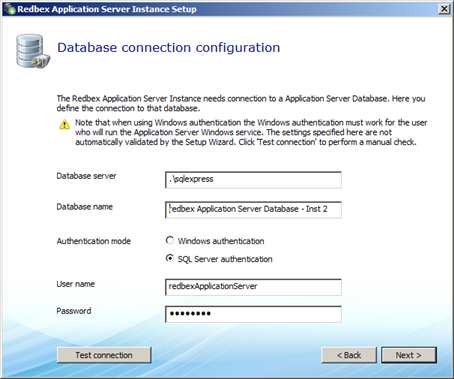
Figure 1: The Database connection configuration dialogue
