

The workspaces page lists workspaces that are available for the currently logged in user. A workspace is a container for construction areas, just like a folder is a container for files in a file system. Workspaces are created and managed on the Redbex Application Server. MappRover will only show those workspaces for which the currently logged in user has the appropriate permissions.
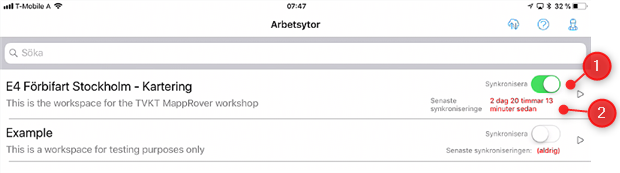
Figure 1: The workspaces page
Update workspace list from Application Server
The list of available workspaces is synchronized with the Redbex Application Server separately (i.e. not as part of the construction area synchronization). When opening the workspaces page for the first time and if a connection to the Application Server can be established, MappRover will automatically try to fetch the list of available workspaces from the Application Server.
After that any subsequent for the workspace list have to be initiated by the user by swiping down the workspaces list, while having network access to the Application Server. While updating the list of workspaces a progress indicator will be shown. After update is complete the list of workspaces will be refreshed and newly added workspaces will be shown.
Note: Updating the list of workspaces does not download or synchronize any data of the construction areas that are within a workspace.
Enabling / disabling synchronization for workspaces
For every workspace you can decide whether the data in this workspace (construction ares, mapping events, etc) shall be synchronized with the Application Server or not. To enable synchronization for a workspace use the synchronization switch shown for each workspace in the list (see figure 1:1). If a workspace is marked as not to be synchronized it will not be deleted.
We recommend that you enable synchronization only for those workspaces that your are really working on. Consider that:
•The more workspaces are enabled for synchronization the more time the synchronization process will take
•The more workspaces are enabled for synchronization the more storage spaces is used on the tablet device (and remember that all users working with the same tablet share the limited storage space)
Last synchronization and last local change date
Every workspace entry in the list of workspaces shows when it was last synchronized with the Application Server (see figure 1:2).
Selecting a workspace
To select a workspace and show all the construction areas within this workspace just tab the workspace in the list.
