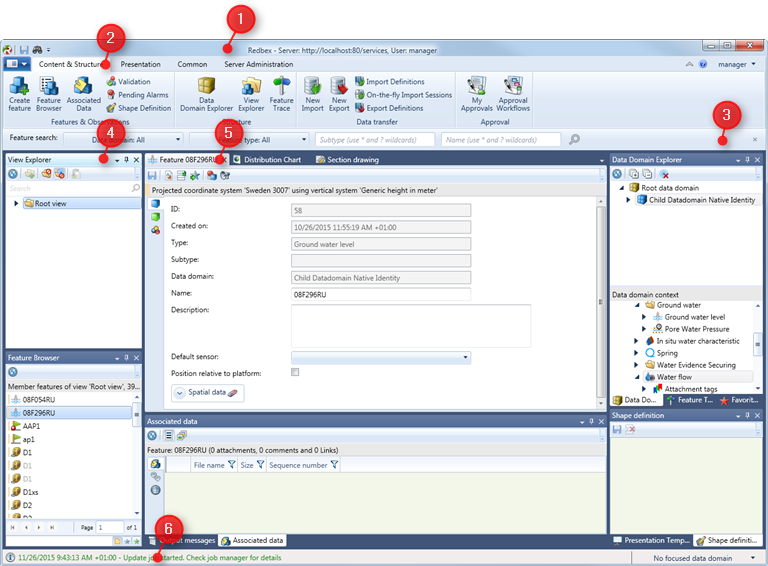Following chapters give some general information about the Smart Client and introduces basic concepts that are beneficial for an understanding of how the Smart Client works, and how the Smart Client can be efficiently used.
The Smart Client implements a docking window interface that can be easily customized to fit your requirements. The Smart Client can work with multiple MDI (multiple document interface) areas that are also perfectly suited for multi-monitor setups. Figure 1 shows some of the main elements that make up the Smart Client user interface. The window's title bar (figure 1:1) shows the main parameters of the current connection (if connected to an Application Server). The Ribbon (figure 1:2) provides access to many windows and other functionalities. Below the ribbon a Ribbon Dock area can be shown, figure 1:3 shows the Search Ribbon Dock.
The Status Bar (figure 1:6) shows important messages from the system and other information that might be relevant to understand the current behavior of the Smart Client. Tool Windows (e.g. figure 1:4) and Document Windows (e.g. figure 1:5) make up the rest of the user interface. The Smart Client provides mighty possibilities for arranging Tool Windows and Document Windows according to your personal preferences. The layout of your windows is persisted when you close the Smart Client.