

Before you start
•Make sure you have an network connection
•Make sure you have the connection parameters to connect to the Redbex Application Server (see below for more details). Ask your administrator if you do not have them.
If MappRover was not configured before (by another user or by your administrator) you will first have to define how MappRover can access the Redbex Application Server that provides the data back-end to MappRover.
When starting the App for the first time you will therefore be shown a dialogue that invites you to create a new connection. Select Create a server connection and you will be taken to the Connection details page where you can input the parameters for the new connection.
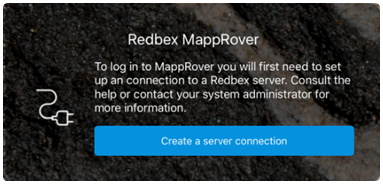
Figure 1: Dialogue shown on the login page if no connection is set up.
Providing connection parameters
The parameters for the connection will be given to you by your Redbex Administrator. After all parameters have been defined select the OK button (figure 2:1) on the right of the Navigation bar.
Now MappRover will try to contact the server to make sure if the connection parameters are correct. If it does not succeed you will be presented a message and you can try to correct your connection parameters. If the test is successful you will be taken back to the Login Page.
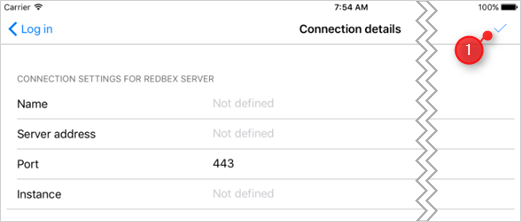
Figure 2: The connection details for the new connection.
Connection parameter |
Description |
Name |
This is the name for your connection. You may choose any name you want. |
Server |
This parameter tells MappRover where it can find the Application Server. The address can be given as DNS name like myserver.company.com or as an IP address like 210.134.29.12 or as just the hostname like Server001 |
Port |
The port on which the Application Server is providing its HTTPS services. This is by default set to 443. |
Instance |
Name of the instance of the Application Server. |
Table 1: Parameters of a connection
