

In this step you have to define the Windows user that will run the Application Server Instance when started as Windows Service. You may either choose to let the Setup Program create a local Windows user for you or you may choose to use an already existing Windows account (local or domain)
Using an existing Windows user
For most Application Server Instance installations it will be best to use the same user for running the Windows service for this instance as the user running the primary (or other) instances on the same computer.
If you want to specify an existing Windows user account that should be used to run the Application Server Service select Use existing Windows user (local or domain).
If the existing user is a Windows domain user type the domain and user name into the Domain \ User box in following format: <domain>\<username>. If the user is a local Windows user type the user name in following format: .\<username>. The Setup Assistant will only allow you to proceed if this format specification is met.
The Setup Assistant will check if the credentials are valid when you click on the Next button. During installation the user specified here is given the operating system right Log on as a service.
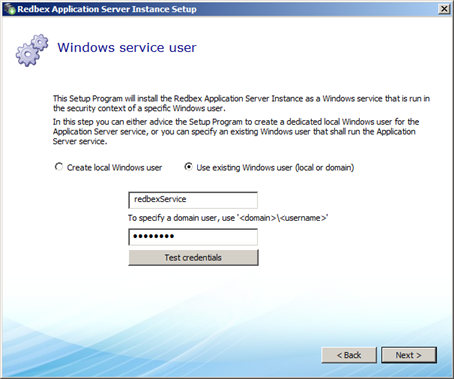
Figure 1: Defining an existing user as the user running the Application Server service.
Automatically creating a local Windows user
You may also advise the Setup Program to create a new user for running the Windows service of this instance. This allows you to totally isolate the installations of different instances which might be an advantage in some installation scenarios.
Select the option Create local Windows user and provide a User name and a Password for the user to be created. Note that the username must be a username that is not currently existing on your system and it must conform to the rules for windows user names. If you choose a username of an already existing user account or a user name that is not valid for the Windows operating system the Setup Assistant will detect this and will show an appropriate message.
The Password must conform to the password quality rules of your Windows system. The Setup Assistant will only check that the password is at least 8 characters long. However the Installation will later fail if the password does not Match you local Windows password quality rules.
The Setup Assistant will validate username and password as soon as you select Next.
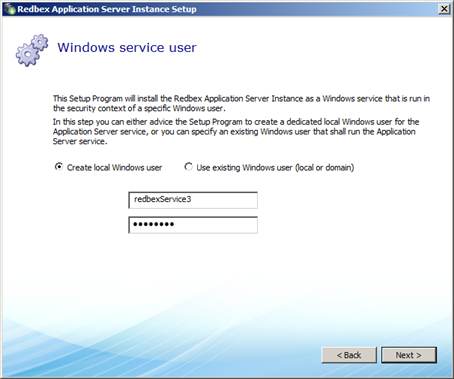
Figure 2: Advising the Setup Program to create a user for running the Application Server service.
