

The Application Server Instance can be accessed from clients (like the Smart Client) via different Protocols. In this step of the Setup Assistant you can choose which protocols are offered by your Instance of the Application Server.
In this step of the Setup Assistant you can define the protocol configuration; select the check boxes for all protocols you want to enable. You can also change the ports on which the Application Server will provide its services. The Application Server will fail to start if it should provide services on a port that is already used by another software therefore the Test ports button provides the possibility test if the ports of the activated protocols are currently used.
Note that Redbex supports port sharing for HTTP but not for TCP. I.e. you can run more than one instance of the Application Server providing its services on the same HTTP port. However, different Instances of the Application Server providing services over TCP have to provide their services on different ports.
The user specified in Step 4: Windows Service configuration will automatically be granted the operating system right to use these (privileged) ports.
After installation changing the protocol configuration given in this step can be easily done by modifying the instance configuration file.
After installation changing the used certificate can be easily accomplished by modifying the instance configuration file configuration file.
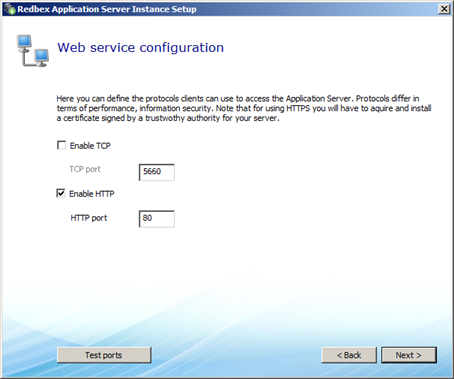
Figure 1: The Setup Assistant Protocol Configuration screen in the Setup Assistant
