

MappRover works with a locally stored data and synchronizes this data from with the Redbex Application Server whenever the user chooses so. This way MappRover is fully functional in situations when no network connection is available (after an initial synchronization of course).
After you have enabled synchronization for at least one workspace (see previous step) open the synchronization dialogue from the Workspaces page's navigation bar (see figure 1:1).

Figure 1: Opening the synchronization dialogue from the navigation bar of the workspaces page.
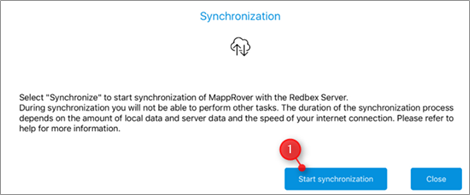
Figure 2: The synchronization dialogue
Make sure that you have internet connection. and select Start synchronization on this dialogue (figure 1:1). After this the actual synchronization of data will start and MappRover will show the progress of the synchronization in this dialogue.
Note: Synchronization might take a long time when you first synchronize a workspace, since all the data (including pictures etc) for the workspaces where synchronization is enabled has to be downloaded to the tablet. For the first synchronization we therefore suggest you are connected to the Internet with a fast WLAN or LTE connection. Subsequent synchronizations will be a lot faster since only the difference will be synchronized.
You may break the synchronization at any time, and the application also will handle lost server connections during synchronization. However we suggest to wait till the synchronization finished successfully.
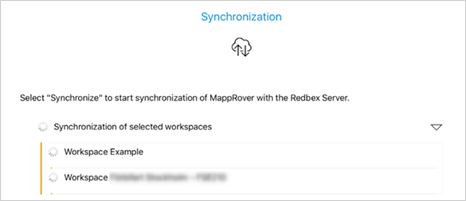
Figure 3: Synchronization progress
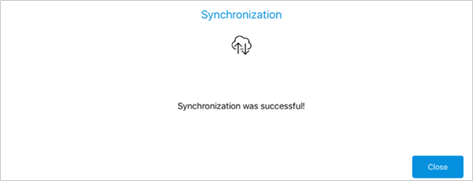
Figure 4: End of synchronization
