

This chapter describes the various elements of the Backstage View. Selecting the Backstage tab of the Ribbon (Figure 1:1) opens the Backstage View. Note that in contrast to all other tabs on the Ribbon, selecting the backstage tab when the Backstage View is opened will close the Backstage View and take you back to the previously selected tab.
The Smart Client uses the Backstage View to expose functionality that mainly related to the Smart Client itself and not to the Application Server or to services the Application Server provides.
On the left-side of the Backstage View is the Backstage Menu containing of items that can be commands initiating an action (such as Connect and Disconnect) or tabs that will show more information or other commands in the Backstage View's detail area when selected. as shown in figure 1.
Selecting a command either on the Backstage View menu or in the detail area will immediately close the Backstage View and execute the action associated with that command.
Table 1 lists and describes the commands and tabs available in the Backstage View Menu.
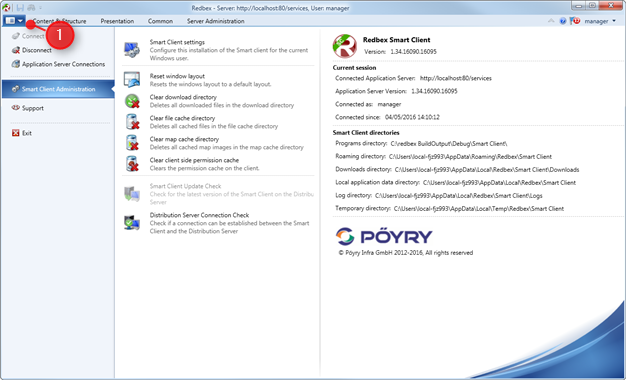
Figure 1: The Backstage View with the Smart Client Administration Tab opened.
Command |
|
Connect |
Enabled only if the Smart Client is currently not connected to an Application Server. This command will bring up the Connect to Application Server window. |
Disconnect |
Enabled only if the Smart Client is connected to an Application Server. This command will disconnect the Smart Client from the Application Server. |
Application Server Connections |
Brings up the Application Server Connections Window, where you can define new Application Server Connections or modify existing connections. |
This tab provides access to commands that are used for configuring and managing this installation of the Smart Client. It also displays some information about the Smart Client version and local resources used. |
|
Support |
This tab provides access to support options for Redbex |
Exit |
Exits the Smart Client |
Table 1: Commands available in the Backstage view
