

The Connect to Application Server window is a modal window that is used to establish a connection with a Redbex Application Server.
If at least one connection was defined in the Application Server Connections this window will be started automatically when the Smart Client starts up. If no connections are defined the Smart Client will show the Application Server Connections window on start-up. Alternatively this window can also be called from the Backstage Menu, if the Smart Client is not yet connected to an Application Server.
If a connection was defined as default connection in the Application Server Connections window that connection will be initially selected when this window is opened, if username and password were also stored along with the default connection and the Smart Client Setting Disable auto-login is not set the Smart Client will immediately connect to the Application Server.
When selecting a connection from the Connection list the window will display some details of the selected connection in the Connection info. This information shows the address of the Application Server, the name of the instance and the used communication port of the selected connection.
The Login button will become active if a connection was selected and a username has been specified. Clicking on Login will then initiate a login to the specified Application Server with the specified user credentials. If login succeed the window will be closed and the Smart Client will now load data for all open windows from the connected Application Server.
If login fails an output message will be created (see Output Messages) giving the reason of the login failure, and the connection window will stay open. If the login failed because the user with the specified name is forced to change his password, the window will be closed and the Connect to server with password change window will be shown.
If the connection can be established and the Application Server is not licensed or the Application Server uses a Demo license, a message box will be shown to remind you of the limitations that apply with unlicensed Application Server Installations or with Application Server Installations using a Demo license.
Clicking on the Cancel button will close the dialog without trying to connect to an Application Server.
If a connection is chosen for username and password are not stored the Save username and password check box is shown. If this check box is activated the provided username and password will be stored along with the selected connection when the login was successful.
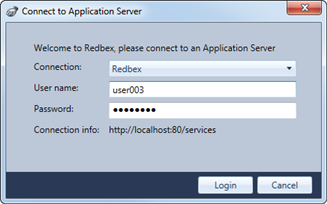
Figure 1: The Connect to Application Server window
