

In this step you have to define the Windows user that will run the Application Server when started as Windows Service. You may either choose to let the Setup Program create a local Windows user for you or you may choose to use an already existing Windows account (local or domain)
Automatically creating a local Windows user
For most installations it will be best to let the Setup Program create a local Windows user for you. Select the option Create local Windows user and provide a User name and a Password for the user to be created. Note that the username must be a username that is not currently existing on your system and it must conform to the rules for windows user names. If you choose a username of an already existing user account or a user name that is not valid for the Windows operating system the Setup Assistant will detect this and will show an appropriate message.
The Password for each Windows user must conform to the password policy enforced by your Windows installation. To ensure that the chosen password will conform to the Windows password policies the Setup Assistant will check following password requirements.
•Passwords must not contain the username (case insensitive). If the username is less than three characters long, this check is skipped.
•Passwords must not contain the words Redbex, Server and User (case insensitive)
•Passwords must contain characters from three of the following five categories:
oUppercase characters of European languages (A through Z, with diacritic marks, Greek and Cyrillic characters)
oLowercase characters of European languages (a through z, sharp-s, with diacritic marks, Greek and Cyrillic characters)
oBase 10 digits (0 through 9)
oNon alphanumeric characters: ~!@#$%^&*_-+=`|\(){}[]:;"'<>,.?/
oAny Unicode character that is categorized as an alphabetic character but is not uppercase or lowercase. This includes Unicode characters from Asian languages.
The Setup Assistant will validate username and password as soon as you select Next, if the chosen password does not fulfill the complexity criteria above a message will be shown.
 Note for Windows 10 users: There is a known Issue with some build numbers of Windows 10 (> 10565 and < 14393 that prevents the setup from checking if the user already exists or not (Issue #6638841). On those systems the installer will report a problem at this step. As a workaround you can add two registry settings before running the setup program:
Note for Windows 10 users: There is a known Issue with some build numbers of Windows 10 (> 10565 and < 14393 that prevents the setup from checking if the user already exists or not (Issue #6638841). On those systems the installer will report a problem at this step. As a workaround you can add two registry settings before running the setup program:
•Run the Registry Editor.
•Browse to HKEY_LOCAL_MACHINE\SOFTWARE\WOW6432Node\Microsoft\Windows NT\CurrentVersion.
•Add two string values with name RegisteredOwner and RegisteredOrganization and give them some value (e.g. your username and company name)
Using an existing Windows user
If you want to specify an existing Windows user account that should be used to run the Application Server Service select Use existing Windows user (local or domain).
Typical reasons for using an already existing user account would be:
•You are reinstalling the Application Server and therefore you already created the user in a previous installation (the user is not removed on uninstall of the Application Server)
•You want to use a Windows domain account. The Setup Program cannot create Windows domain accounts. Therefore if you want to use a domain account you must create it yourself and then select that user account.
Note that when you want to use an already existing Windows user account you have to care about the right permissions for that user account yourself.
If the existing user is a Windows domain user type the domain and user name into the Domain \ User box in following format: <domain>\<username>. If the user is a local Windows user type the user name in following format: .\<username>. The Setup Assistant will only allow you to proceed if this format specification is met.
The Setup Assistant will check if the credentials are valid when you click on the Next button. During installation the user specified here is given the operating system right Log on as a service.
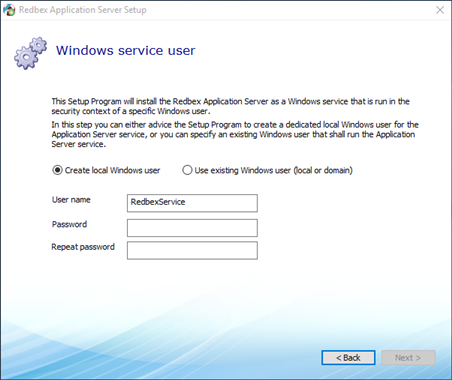
Figure 1: Advising the Setup Program to create a user for running the Application Server service.
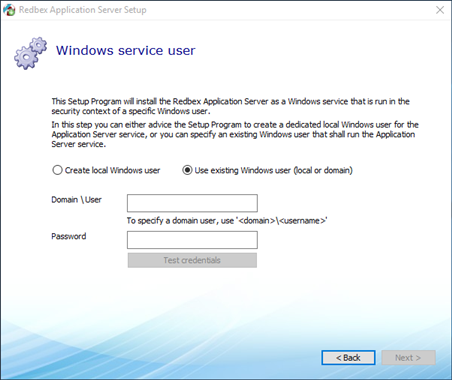
Figure 2: Using an already existing Windows user for running the Application Server service
