

Any window in the Smart Client can have pending changes, i.e. changes that are not yet saved on the Application Server. A window that can have pending changes will always have a Save button in its toolbar.That save button is only enabled if there are pending changes.
When you click on the Save button in a windows Toolbar the changes made to the data currently displayed in that window will be posted to the Application Server. If the changed data is valid and if you have the appropriate permissions the data will then be persisted by the Application Server. The Save button will then be disabled. If the save operation fails the Save button will stay enabled. In case saving fails you will be notified with an output message. The Keyboard shortcut for persisting the modified data in the current window to the Application Server is Crtl+S.
The Save button in the Ribbons Quick Access Toolbar (figure 2) will save all pending changes in all currently open windows. This button is also only enabled if there are any pending changes.
When you close a Window, when you exit the Smart Client or when you disconnect from a database the Smart Client will check if there are any windows with pending changes. If so a modal window will be shown that lists the name of all windows with pending changes. You can then choose to save all pending changes, to revert all pending changes or to abort closing the window, exiting the Smart Client or disconnecting from the Application exit.
In case of an ungraceful shutdown of the Smart Client all pending changes will be lost.
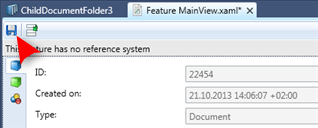
Figure 1: The save button in the Feature Editor window
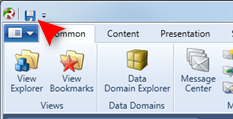
Figure 2: The Save button in the Ribbons Quick Access toolbar
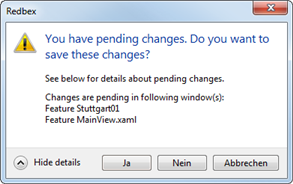
Figure 3: The confirmation message shown for pending changes
