

The Ribbon is a command bar that organizes much of the Smart Client's functionality into a series of Ribbon tabs (figure 1:3) at the top of the Smart Client's main window. The ribbon replaces both the traditional menu bar and toolbars.
The Ribbon tabs are composed of groups (figure 1:4), which are a labeled set of closely related commands (figure 1: 5). In addition to tabs and groups, the ribbon consists of:
•A Backstage View that presents a menu of commands that involve doing something to or with the Smart Client application. The Backstage View can be accessed by selecting the first tab in the ribbon (figure 1:2).
•A Quick Access Toolbar, (figure 1:1) which is a small toolbar that displays frequently used commands.
•Enhanced tool-tips, which concisely explain their associated commands (figure 3).
You can use the collapse button (figure 2:1) to minimize the screen area occupied by the ribbon, the tabs will then be dynamically expanded when you click on a tab's header. The Help button (figure 2:2) can be used to open up the Reference Manual.
When activated by selecting the Backstage menu tab, the Backstage View covers the whole screen. On the left side containing of several Backstage Menu items (figure 4). Each of this items can either directly initiate an action or can show more details in the detail area of the Backstage View. See chapter Backstage View for more details.
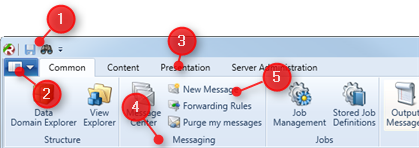
Figure 1: Left side of the ribbon
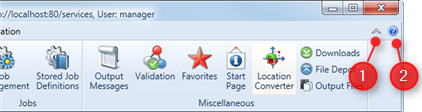
Figure 2: right side of the ribbon
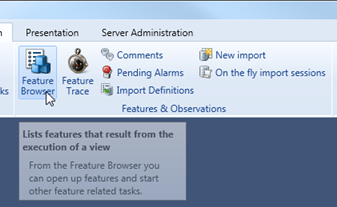
Figure 3: Enhanced tool-tips for ribbon buttons
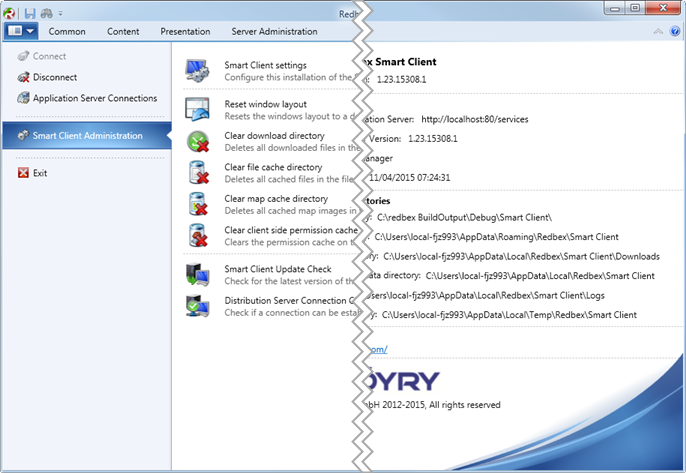
Figure 4: The Backstage Menu of the Smart Client.
