

The Classifications document window lists the Classifications associated with of specific classification type that are associated with a specific domain. The window can be opened from the Data Domain Explorer in the Data Domain Context area. Under Classifications types select the classification type you want to list classifications for and then select Classifications from the context menu of the classification type.
You need the domain permission Read (0) on the domain to list its classifications.
The info bar on top of the form Shows the context for which the window shows classifications (figure 1:1). The context is the classification type and the domain.
The list view on this window lists name and description of each classification that is member of the domain for which the window was opened, i.e. classifications associated with that domain or any of its parent domains. If a classification is marked as the default classification in the current context a special icon is shown for that list element (figure 1:2).
Select Classification elements from the context menu of a classification in the list view to bring up the Classification Elements window for displaying or modifying the elements of the selected classification. To modify the classification itself select Edit from the context menu. This will open a window modal dialogue (figure 2) that allows you to change Name and Description of the classification.
To set a classification as the default classification in the current context of the window select Set as default from the context menu of that classification.
To create a new classification select Add from the window's tool bar. This will open a window modal dialogue (figure 3) for specifying a name and a description of the classification to be created.
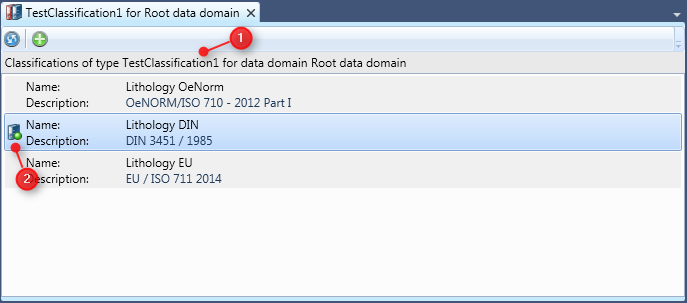
Figure 1: The Classifications window
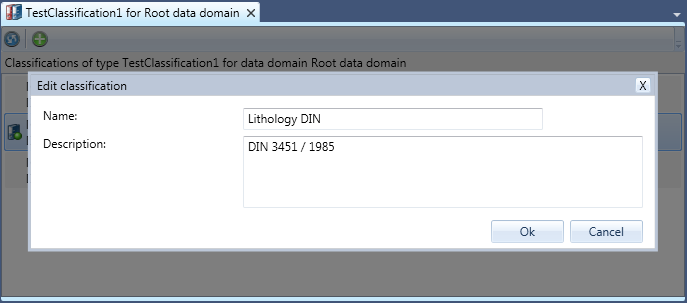
Figure 2: The Classifications window with the window modal dialogue for modifying a classification
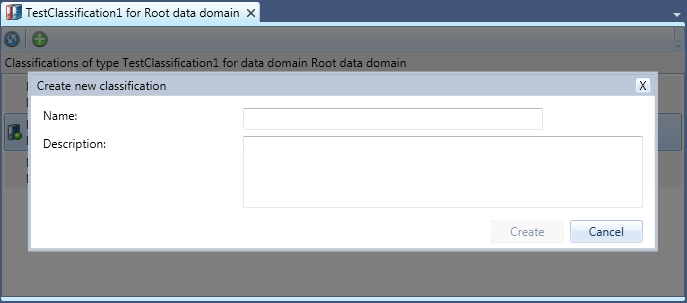
Figure 3: The Classifications window with the window modal dialogue for creating a new classification
