

The Domain Explorer window is a tool window that shows the defined domains in a tree structure and provides access to data bound to domains. You can open this window from the Ribbon's Content & Structure tab.
The window consists of two main areas the Domain tree (figure 1:1) and the Domain context tree (figure 1:2). The domain tree shows the domain structure you created and provides access to various domain specific actions via the context menu on the domain nodes. The Domain context tree provides a structure that displays objects are defined in the currently selected domain or have specific characteristics in that domain. From the nodes in the Domain context tree you can call related actions by opening the context menu.
If you access a freshly installed Application Server Database you will see the predefined Root domain only. The root domain cannot be deleted and you cannot add other root domains, i.e. you cannot create domains without a parent.
Domain tree
The domain tree uses different icons for domains to distinguish domains with different characteristics. See table 1 for an explanation of these icons.
Icon |
Usage |
|
Regular domain |
|
Table 1: Different icons used in the domain tree and their meaning
From the Domain explorer you can create features and sensors. The features and sensors created will always be bound to the the domain for which they were created.
The creation of features can be initiated from the context menu item Create features in the context menu of a domain in the domain tree, in the context menu of a feature type in the domain context tree and in the context menu of a feature subtype in the domain context tree. The Create features window will be called and the values for domain, feature type and feature subtype will be filled accordingly.
The creation of sensors can be initiated from the context menu item Create sensors in the context menu of a domain in the domain tree and in the context menu of a sensor type in the data domain context tree. The Create sensors window will be called and the values for domain, sensor type will be filled accordingly.
Since there can be only one root domain and since this root domain is always present you can create new domains only as subordinate domains of existing domains. The menu item Create subordinate domain in the context menu of a domain will open the Create domain window with the parent domain already filled.
To edit a specific selected domain choose Edit from the context menu of the domain. This will bring up the Data Domain window where you can modify the properties of the domain. Note you will have to reload data in the Data Domain explorer after modifying a domain.
To set a domain as Identity domain you select the Is Identity domain toggle menu item in the context menu of the domain. You need the appropriate permissions to perform this action. Note that a domain cannot be mad an identity domain if it contains features that violate the rules of identity domains.
Sensors, Alias schemes Axes and Approval Templates bound to a specific domain can be opened directly from the context menu of that domain.
The Available feature types context menu item will start the Available feature types window where you can define which feature types will be available in this domain.
Selecting Privileges from the context menu will start the Domain privilege window for displaying or modifying the privileges of users and user groups on the selected domain.
To delete a domain select Delete from the domain's context menu. Note that deleting a domain is only possible if no data is bound to that domain.
Date domain context tree
The domain context tree gives access to different objects that are defined or configured within the context of a domain. Among them presentation templates, feature types, axes, cross sections, classification types and classifications, approval templates and others more.
For reasons of usability not all root nodes of the domain context tree are visible by default. Every user can configure the visible nodes by selecting Customize visibility of context nodes from the window's toolbar (figure 1:3)
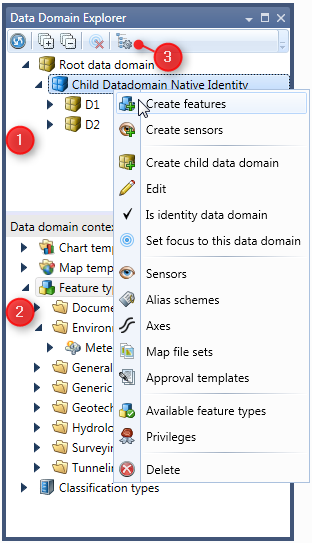
Figure 1: The domain explorer window with the context menu for a domain


