

The Create Users window is a document window used to create one or more new Redbex users. The window can be opened from the toolbar in the User & User Groups window.
To create new users you need the system permission Manage users and user groups (0).
The window contain a grid control where in each row of the grid you can specify the data for a new user to be created. To add a row to the grid select Add from the window's toolbar.
For each user you have to specify a unique username and an e-mail address. Rows the username or the e-mail are empty or the e-mail address is not a valid email address are ignored. Note that the e-mail address will be used to send login data to the user.
Data in all other columns is optional. Please see chapter User for a detailed explanation of all properties that can be set for a user.
Importing from a text file
The grid can also be populated with data from a delimited text file. The order of the columns in the text file has to follow the layout of the shown grid, i.e. the text file must columns with the same content in the same order. It is however allowed to have less columns than shown in the grid. E.g. you may have a text file with only username and email address. The columns in the text file can be delimited with tab, colon or semicolon, however the same delimiter must be used throughout the whole file. The system will detect the used delimiter by inspecting the first line of the file. This line is regarded as header line and will not be added to the grid.
 Example file 1: Semicolon separated text file for importing user data. This file includes all columns supported
Example file 1: Semicolon separated text file for importing user data. This file includes all columns supported
 Example file 2: CSV file for importing user data. This file includes all columns supported
Example file 2: CSV file for importing user data. This file includes all columns supported
 Example file 3: Tab delimited file for importing user data, this file includes only the first 3 columns
Example file 3: Tab delimited file for importing user data, this file includes only the first 3 columns
After the grid has been filled with the data for the users to be created select Create users from the Toolbar to actually create the users. Users that could be created will be removed from the grid, users that could not be created will stay in the list, look at the output messages for more details.
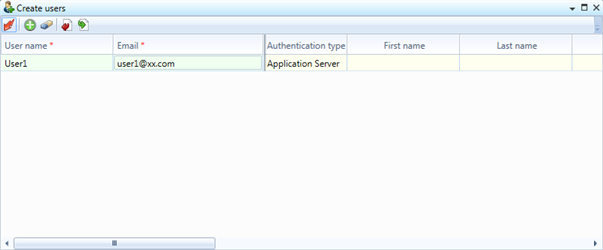
Figure 1: The Create users window
