

The User & User Groups window is a tool window that shows all users and user groups. You can start this window from the Ribbon's ServerAdministration tab. In many places where you can select a user, a set of users, a user group or a set of user groups by using drag and drop this window is needed as the drag source.
The window consists of two areas: The upper area shows a Grid with all users. The toolbar button Show inactive users specifies if this grid will either include all active users or all active and all inactive users.
From the context menu of a user selected in the grid you can select User information to open the User Information window for that user and show the publicly available information of that user.
To modify a user select Edit from the context menu this will bring up the User window for the user you want to modify. You need the system permission Manage users and user groups (0) to modify a user.
Users with the system permission Manage users and user groups (0) can send a test email to a list of selected users. This can be used to verify the email address stored with that user and also to verify the SMTP settings (specified in Global Settings). Selecting Send Test Email from the context menu of the selected users will send a separate test email to each of the selected users.
Users with the system permission Manage users and user groups (0) can reset a user's password if the user is not an Active Directory user. By selecting Reset password from the context menu of a user in the grid a new password (randomly created by the Application Server) will be set for the user and an email will be sent to the user. Note that the user resetting the password will never know the new password.
To delete a user select Delete from the context menu of that user. Deleting a user will only work if there is no other data associated with that user. If so set the user inactive instead.
To create a new user select Create user from the window's tool bar.
You can select one or more users (grid rows) and drag them to other windows.
The lower area of the window shows a tree view with all user groups. The tool tip for a user group node shows the description of the user group if available.
To modify the data of a user group (including the members of that user group) select Modify from the context menu of that user group.
To delete a user group select Delete from that user groups context menu. Deleting a user group will also delete all its subordinate groups.
To create a new root user group, i.e. a group with no parent select Create user group from the window's toolbar. To create a subordinate group of an existing group select Create subordinate group from the context menu of the parent group in the group tree.
You can select one or more user groups in this tree and drag them to another window.
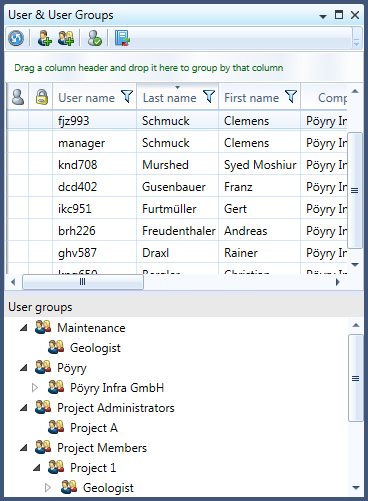
Figure 1: The User Explorer
