

The feature editor a document window that is the main place for accessing and modifying data of a feature i.e. data of the feature itself and data of all of its observations. The feature editor automatically adapts to the type of the feature it displays or to be more precise automatically adapts to the property structures used in the type specific feature data and the type specific observation data.
You can open any number of feature editors but the same feature can only be opened once. If you try to open the same feature again the feature editor of that already opened feature will be shown.
The title bar of the window always shows the name of the feature and the icon of the feature's type.
The toolbar (figure 1:1) provides buttons for operations on the feature or on observations. The toolbar dynamically changes according to the selected tab. (figure 1:3). These tabs give access to different data of a feature (feature 1:3). Which tabs are shown depends on the feature type class and depends on whether the feature is a calculated feature or not. See table 1 for a short description of each tab. Following chapters explain each tab in more details.
Beneath the toolbar (the info bar displays information about the spatial system used with this feature or its observation (figure 1:2). This information is necessary for the right interpretation of spatial data and other data referring to the spatial system within the feature or the feature's observations
Tab |
Use |
|
Non modifiable Base data of the feature including ID, Creation data, Type, Subtype and domain. If the feature-types spatial support is on feature the spatial data is also shown on this page. |
|
While this tab is always visible the tab has no content if the feature-type does not define a property structure for type specific feature data. |
|
While this tab is always visible the tab has no content if the feature-type does not define a property structure for type specific observation data, and the feature type's spatial support is not on observations. |
|
Only shown if the feature is a container feature. If so this tab can be used to view or create relations of the container feature to other features. |
|
Only shown for calculated feature. This tab is used for specifying some general calculation settings. |
|
Only shown for calculated feature. This tab allows to define or edit the calculation algorithm. |
|
Only shown for feature with data source Connector. On this tab all the settings for the connection to the data source are defined. |
Table 1: The main tabs found in the feature editor.
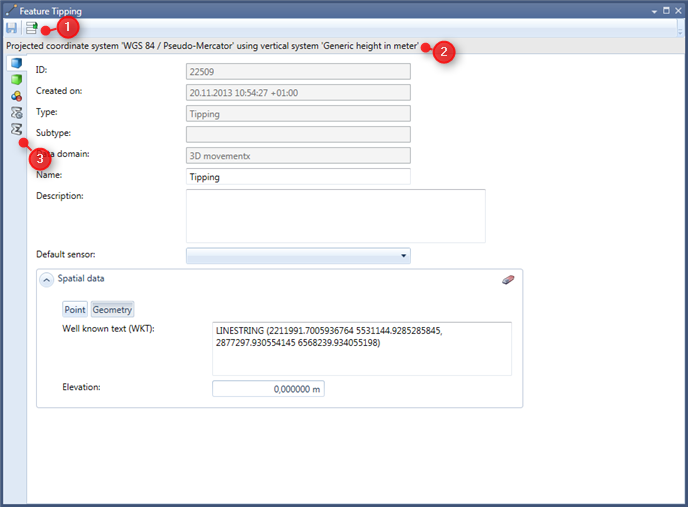
Figure 1: Overview of the Feature editor.
 Base data
Base data



 Calculation algorithm
Calculation algorithm Connector settings
Connector settings