

This window allows editing the property structure configuration (PSC) of a property structure used in type specific feature data, type specific observation data, type specific sensor data, and extended sensor configuration data.
The window can be started from the context in which the property structure configuration is defined. I.e. from a feature in the Feature Explorer, from a feature type in the domain context, from a feature subtype in the domain context and from sensors in the domain context.
The info bar on (figure 1:1) will show the context to which the currently shown configuration applies.
The tree on the left of the window shows the property structure layout, i.e. all properties and property collections. Each property has an icon that shows the property type. Selecting a property or a collection in the tree will show the configuration of that property or property collection on the right of the window.
Which settings are available for a property depends on the property type. Available settings are grouped in different sections: Mandatory, Display settings, Default value, Validation rules, Visual appearance (see figure 1).
The Mandatory setting defines if a value must be given for this property in order for the property structure to be valid.
The Display settings provide some (property type specific) settings that influence how the property is displayed in the user interface. All property types have a sequence number setting and a hide setting. The sequence number setting can be used to influence the sequence in which the properties are displayed in the user interface. The Hide setting can be used to hide properties from the user interface. You can enable or disable all display settings with the Display settings checkbox.
The Default value section allows to define a default value for this property in newly created property structure instance. You can enable or disable the default value with the Default value checkbox.
The Validation rules section allows to define (property type specific) rules that have to be met by the value of this property for a property structure instance to be valid. You can enable or disable the validation rule with the Validation rules checkbox.
The Visual appearance section allows to define the visual appearance of this property when it is shown in charts, reports and other presentations. You can enable or disable the visual appearance settings with the Visual appearance checkbox.
All property collections have the same settings (see figure 2). The validation rules section allows you to set a minimum and a maximum count of collection members. If a property structure instance has more or less members in this collection it will be considered as invalid.
The Display settings section can be used to influence the visual appearance of the property structure in the user interface. The Sequence number specifies the sequence in which collections will be displayed. The hide checkbox can be used to hide the collection from the user interface.
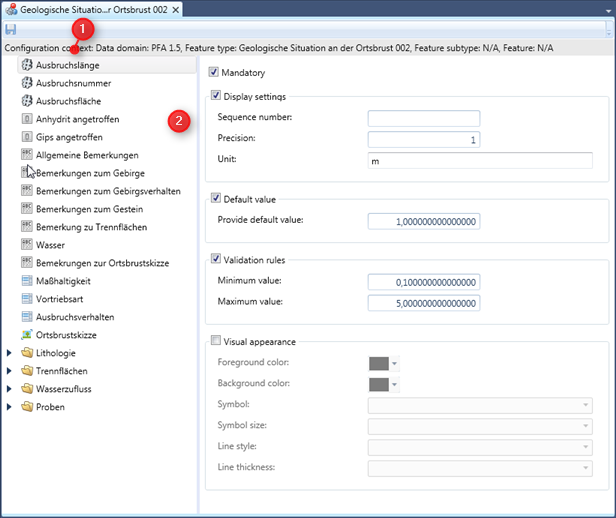
Figure 1: The property structure configuration window showing details for a numeric property
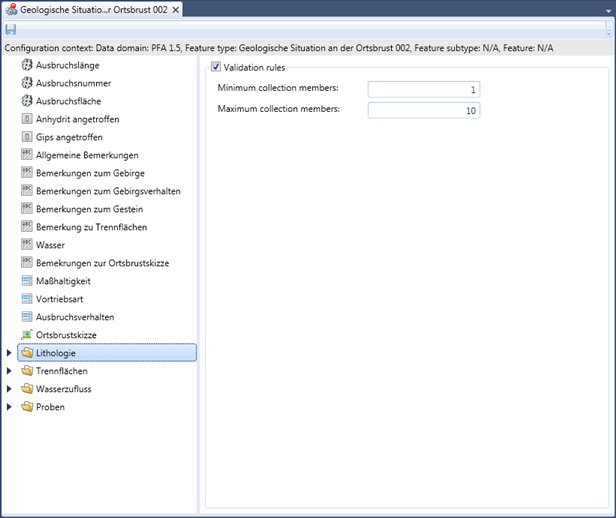
Figure 2: Property structure configuration window showing details for a collection
