

The User window is a document window used to display and modify the properties of a user including the group memberships. This window can be opened from the Users & User Groups by selecting Edit from the context menu of a specific user.
You need the system permission Manage users and user groups (0) to edit a user.
On the General tab you can modify the details of the user. Picture can be used to store a picture of the user. Select Change Image from the context menu to select a picture of the current user. The Smart Client will automatically resize the selected image to a maximum size of 400 x 400 pixel.
The User name is mandatory and has to be unique, i.e. all users have to have a unique user name. Leading or trailing blanks will be automatically removed by the Application Server.
The Email address is mandatory and has to be a (syntactically) valid email address the Application Server validates the email address upon save and save will fail if an email address is found to be not syntactically valid the user cannot be saved.
On the Membership tab the current memberships, i.e. groups the users is assigned to, are displayed and memberships can be modified. Note that on the membership grid you see only the direct memberships of the user. I.e only the groups the user is directly assigned to. Since memberships are propagated upwards in the Group tree the user might be member of parent groups also.
To add the user to other user groups drag the user groups from the Users & User Groups window onto the grid. To remove the user from a user group select the group in the grid and then select Delete from the context menu.
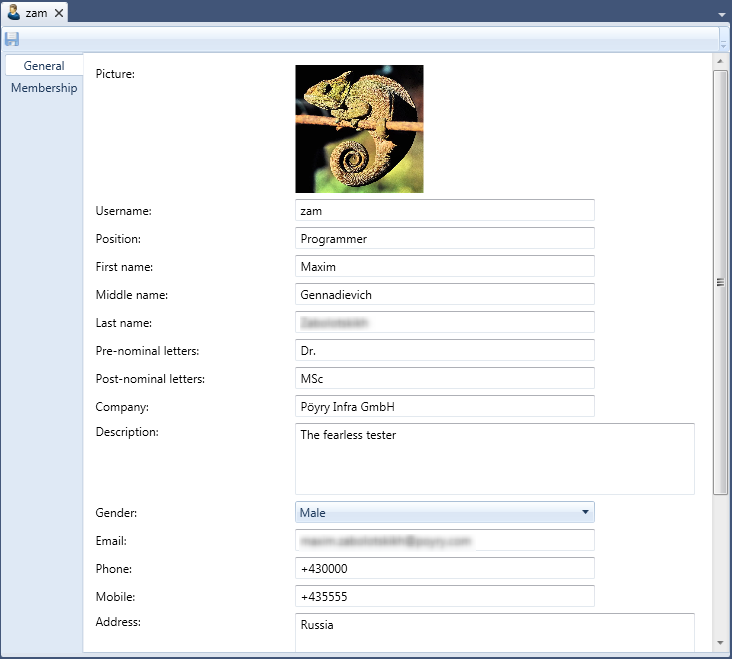
Figure 1: The User Window showing the General tab
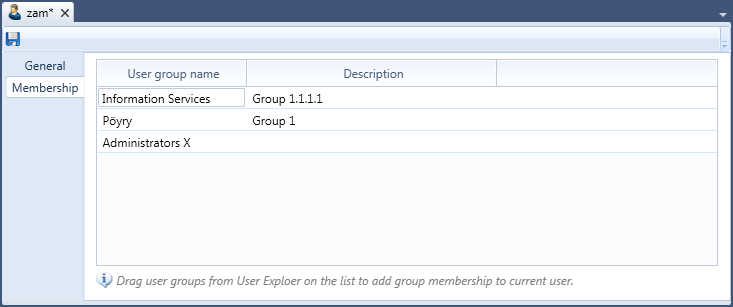
Figure 2: The User Window showing the Memberships tab
