

Redbex is build for managing data from multiple projects. While a domain in Redbex is more that just a project it is likely that in most installations real world projects will be implemented as domains on some level of the domain structure.
With the Domain Focus functionality the Smart Client can be configured in a way that allows for easier work flows when dealing with a single project at a time project.
By setting the focus to a specific domain the user can tell the Smart Client about his currently focused domain and the Smart Client can then assist the user in various places by filtering data or preselecting the focused domain. Table 1 shows the effects of setting a domain focus
Area |
Effect |
Domain explorer |
The Domain structure is filtered. It shows only the focus Domain and all of its sub-domains. |
View Explorer |
The View Explorer will by default only show views that are associated with the focused domain (or one of its subordinate domains). The user has however the possibility to disable filtering views by focused domain. |
Saving presentation templates |
When saving a presentation template the Focus Domain is preselected. |
Selecting domain on imports |
When creating a new import definition the domain is preselected. |
Table 1: Effects of setting the domain focus.
The domain focus can be set from within the Domain Explorer by choosing Set Focus to this domain from the context menu. Alternatively you can also use the drop down filter list from the Status Bar to select the domain focus.
It is also possible to set a default Domain Focus for each user. This Default Domain is stored with the user on the Application Server. Every user can set his own Default Domain, users with the System Permission Manage users and user groups (0) can also set the Default Domain Focus for other users.
If a default Domain Focus is defined in a user's profile the Smart Client will initially set the focus to this Domain, however as soon as the user set another Domain focus on the Smart Client this will override the Setting in the user's profile.
To release the domain focus you may also alternatively use the drop down filter list from the status bar or you can select Clear Domain focus from the Toolbar of the Domain Explorer.
The last used domain focus is saved locally when the Smart Client exits.
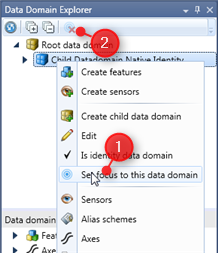
Figure 1: Setting (1) and releasing (2) the Domain Focus from the Domain Explorer
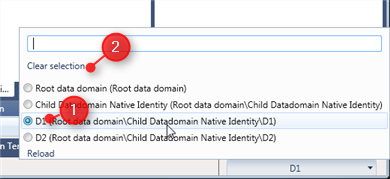
Figure 2: Setting (1) and releasing (2) the Domain Focus from the Status Bar
