

The Downloads window is a tool window that shows file downloads from the Application Server that are currently active or already finished, it shows only downloads initiated since the start of the Smart Client. You can open this window from the Ribbon's Common tab.
In the list view each download is shown with the file name of the downloaded file, the list is ordered descending by the timestamp when the download was initiated. If a file with the same name as an already existing file in the download directory is downloaded from the Application Server the newly downloaded file will be automatically renamed.
As long as the file is in the progress of being downloaded a progress bar shows the current progress and a progress icon is shown on the left of the list view item. As soon as a download is complete a completed icon is shown.
Using the context menu on a completely downloaded file or by double clicking the list view item you can open the downloaded file i.e. you can advice Windows to open the downloaded file using the Application that is registered for that file type. For files that can be opened internally by the Smart Client the Open in Redbex menu entry will be shown.
Selecting Copy to... from the context menu of one or more selected files will create a copy of the downloaded file in a destination folder of your choice.
To remove a file (and to cancel download in case the download is still in progress) select Cancel and remove download from the context menu or a list view entry.
Select Open folder from the forms's toolbar to open the directory where the Smart Client stores all downloads.
If you downloaded files and restart the Smart Client those files will not be shown in this window since this window only shows the downloads that were initiated since the start of the Smart Client. However files downloaded in in a previous Smart Client run are still present in the download directory.
From the Administration Tab in the Smart Client's Ribbon Backstage menu you can delete all files in the download directory that were downloaded before the Smart Client was last started.
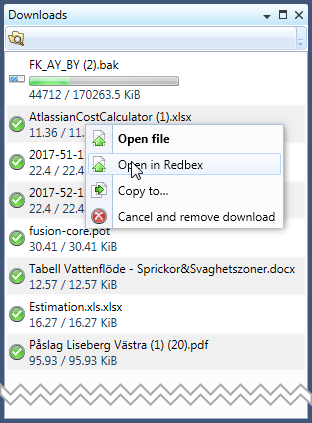
Figure 1: The Downloads Window
