

The Status bar, an small area on the bottom of the Smart Client's main window is used to show output messages and to display other important information to the user. The status bar is separated into panels.
If your screen resolution is very low you can configure the Smart Client to not show the status bar. However in most cases it is advisable to show the status bar.
The leftmost panel of the status bar is used to display the latest output message and provides the possibility to start the Output messages window and to open the action log for the currently displayed output message.
Hovering the cursor over the displayed output message will bring up a tool tip showing the last 5 output message (see figure 1). Double clicking the message text will start the output window (or if the output window is already started will bring it to the front). Double clicking on the icon of the displayed output message will show the detailed log for the message (if a log is available).
The right panel in the status bar shows the current domain focus. You can use this panel to set the domain focus. To do hover the panel and a drop down filter list will appear that can be used to set the domain focus (see figure 2).
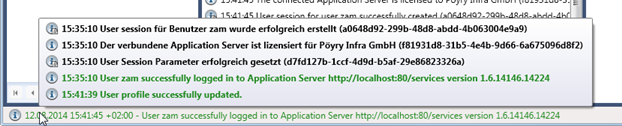
Figure 1: The Smart Client status bar.
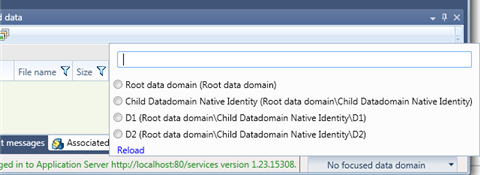
Figure 2: Changing the domain focus form the status bar
