

The Application Server needs Internet connection for downloading update, license etc. from the Redbex Distribution Server, all these connections are done using the HTTP Protocol. If the Computer you are installing the Application Server on has to use a HTTP Proxy to access the Distribution Server you must configure the proxy access in this step of the Setup Assistant.
The Setup Assistant will not verify that a connection can be established and you can move on to the next step without configuring the internet connection, however we strongly recommend to configure working proxy settings at this time. When started first the Application Server will try to perform an Online data update; if the proxy server is not configured this will fail!
The proxy configuration can also be changed after installation in the Global Settings.
In Windows operating systems the Proxy configuration can be set on a per user basis. In some environments these settings are automatically set with Group Policies in other environments each user has to configure the proxy server on its own. Since the Application Server will run as a separate Windows user and (usually) not as the windows user executing the Application Server setup is is usually wise to explicitly configure the proxy server connection here.
If the option Http Internet connection via proxy is set the Application Server will try to directly access the internet via the configured proxy server. If this option is not set the Application Server (once installed) will use the proxy settings he gets from the Windows Operating system. Proxy settings can only be specified if Http Internet connection via proxy is set to true.
The Host and Port boxes specify the proxy server host and the port on which the proxy server will allow HTTP connections. If the Setup Assistant finds that the Windows user running the Application Server Setup is using a proxy server to access the internet it will fill these two boxes with the appropriate values.
In the Host box type the host name, full DNS name (or IP address if you must) of the proxy server e.g. myproxy.mycompany.com . Do not specify a schema (http://myproxy.mycompany.com) or a port (myproxy.mycompany.com:80) in this box. In the Port box specify the port on which the proxy Server listens to requests, ports are positive integer numbers between % and 65535.
If your proxy requires authentication specify the Username and Password. The password has to be given two times to eliminate typos. The password you specify here will be stored encrypted.
The Test Internet connection button can be used to test the proxy settings. Note that if Http Internet connection via proxy is not set this test will try to establish a direct connection to the internet (without the use of a proxy server) since the Setup Assistant has no way of knowing about the Window proxy settings of the user that will run the Application Server later. Once installed the Application Server will use the Windows default proxy settings if it was installed with Http Internet connection via proxy set to false. The test will first validate the proxy settings you specified and will then try to connect to the Redbex Distribution Server at http://distribution.redbex.com. The result of the connection test will be shown in a message box.
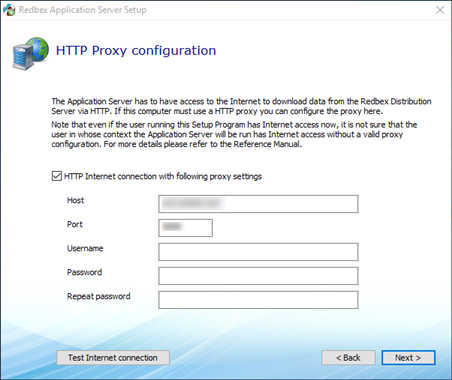
Figure 1: The Setup Assistant's HTTP Proxy configuration screen
