

The Event Schedule window is a window modal window that is used in different places to define the Event Schedule for a specific actions i.e. the points in time when actions shall be triggered. The window is used for defining the Event Schedules of various events, e.g. for stored job definitions and Observation Plans.
The Active switch is used to globally activate or deactivate the schedule.
With the Time zone Drop-down list you can choose the time zone in which the whole Event Schedule is defined. The drop-down lists time zones supported by the operating system on which the Smart Client is running. If the Time zone is not given the Application Server will interpret all date and time values of the event schedule in the time zone set on the Operating System of the Application Server.
The Recurring events tab allows the definition of the recurring events in the event schedule. The controls on this tab are exactly matching the definition of recurring events. Start date and End date can optionally be used to define a limit for recurring events.
To test your recurring event schedule you can select Get next 100 events. This will generate the next 100 events according to the currently set recurring schedule and will return the result as an output message. Note that this will not respect start date and end date or pauses.
On the Recurring events pauses tab you can pauses for recurring events, each pause must have a Start date and an End date and may have a Reason that describes why this event pause was created. To add a pause press the Add button on bottom of the List view. Do delete a pause right click the pause event ans select Delete from the context menu
On the Discrete events tab you can add discrete events to the event schedule. To create a discrete event select Add from the windows's tool bar. This will result in another date time picker displayed. Define the exact point in time using that date time picker. To delete a discrete event select Delete from the discrete events context menu.
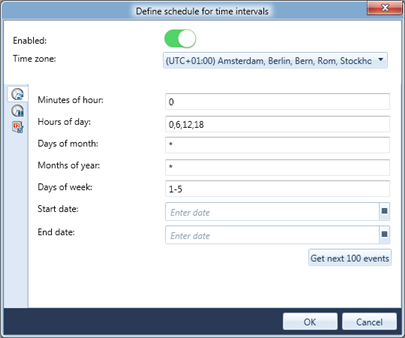
Figure 1: The Event Schedule window with the tab for defining recurring events
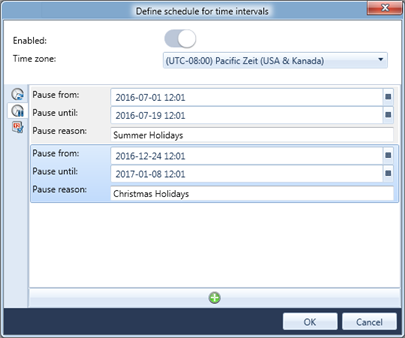
Figure 2: The Event Schedule window with the tab for defining pauses
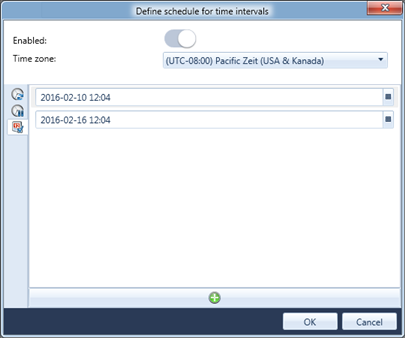
Figure 3: The Event Schedule window with the tab for defining discrete event dates
