

The Feature Sets panel shows Feature Sets created by the current user. Feature sets are named and persisted sets of features that are especially useful if the user wants to create sets of features for common actions that are not members of a single view.
The Feature Sets Panel can be activated by selecting the Feature-Sets button on the bottom of the window (figure 1:1)
The Feature Sets panel is used to show or modify any of the current user's feature sets. The Drop down list in the Toolbar (figure 1:2) can be used to switch between the Feature-Sets of the current user. The tree view will always show the set members of the Feature-Set selected in the toolbar. Selecting Reload (figure 1:3) from the toolbar will reload information for all features in the currently shown feature set.
Select Edit from the Toolbar to change name or description of the current feature set. Select Delete from the toolbar to delete the current feature set. Note this only deletes the Feature-Set but not the features!
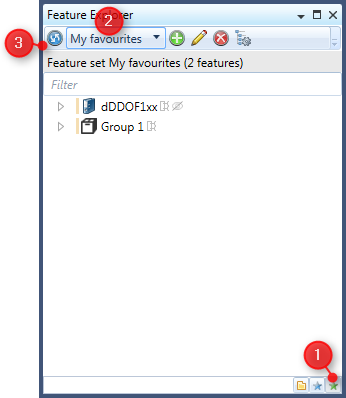
Figure 1: The Feature Explorer with the Feature Sets panel
Creating Feature Sets
Feature sets can be created from this panel by selecting Add from the toolbar. Alternatively feature sets can be created (and immediately filled) from the Current selection panel.
When creating a new feature set a modal window will ask for a Name and optionally for a description of that feature set (figure 2)
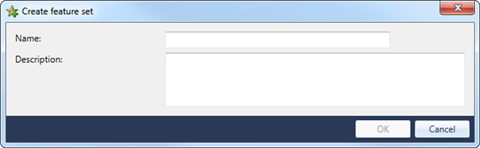
Figure 2: This modal window is shown when a new Feature Set shall be created.
Adding and removing members
Features can be added to feature sets from either the Current Selection panel or the view member Panel. Note that in both cases the Set has to be created first.
To remove features from a Feature Set select those features in the list view and choose Remove from list from the context menu.
Adding features to Current Selection
Features in a Feature set can be added to the Current Selection by selecting those features in the list and then choosing Add to selection from the context menu.
