

This panel of the Feature Explorer window lists all features that are in the user's current selection. The Feature Selection is a personal and temporary (will not be persisted when you close the Smart Client) set of features that is especially useful if you want to perform some common action on a set of features that are not members of a specific view.
You activate this panel of the Feature Explorer window by selecting Feature Selection Panel on the bottom of the Feature Explorer (figure 1:1).
The panels information bar shows the number of features in the selection (figure 1:2). Selecting Reload (figure 1:3) from the toolbar will reload information for all features in the selection.
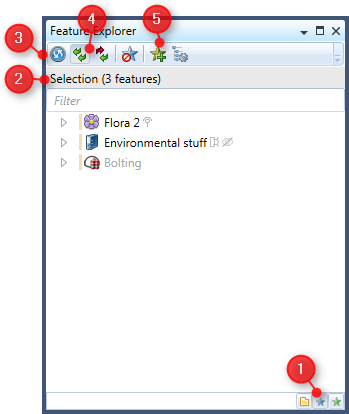
Figure 1: The Feature Explorer with the Current Selection panel
Setting the Adding mode
The Feature Selection can be in one of two adding modes, which can be switched from the window's toolbar (figure 1:4).
1.Append: Features that are sent to the Feature Selection are appended to the set of features already in the Feature Selection.
2.Replace: Whenever new features are sent to the Feature Selection the Feature Selection is cleared first and then the new features are added.
Adding and Removing features
Features can be manually added to the Feature Selection from the View Members panel of the Feature Explorer, but also from many other places in the Smart Client e.g. Map View or Charts.
Some actions will automatically add the resulting features to the Feature Selection:
•Creation of new features: Newly created features are sent to the Feature Selection
•Searching for features: results of a search are sent to the Feature Selection
Whenever features are added to the Feature Selection the Feature Selection panel in the Feature Explorer will be activated.
To remove specific features from the Feature Selection you select the features you want to remove and choose Remove from list from the context menu (figure 2:1) or press Del.
Note that the Smart Client limits the number of feature in the feature selection to 100.
Creating a named set from the Feature Selection
If you want to persist the features in the Feature Selection as a Feature Set you can create a Feature Set out of the Feature Selection by selecting Create set from selection in the toolbar (figure 1:5).
Using the context menu of one or more selected feature in the Feature Selection Panel you can also choose to add the selected features to a specific (previously created) Feature Set (figure 2:2)
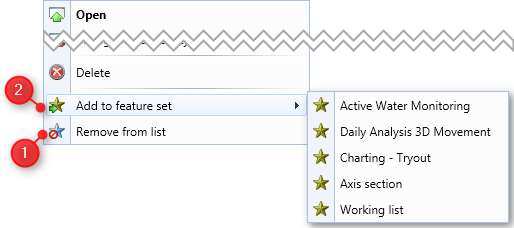
Figure 2: The context menu for features in the Feature Selection panel.
