

Whenever you execute a view (usually from the context menu of a view in the View Explorer) the results of the execution (the view members) will be shown in the Feature Explorer window's View members panel. If the Feature Explorer window was not opened at the time when the view was executed the window will be automatically opened.
The information bar shown in this panel (figure 1:1) displays the Name of the view whose members are currently displayed and the total number of features that are member of the executed view.
The view's member features are shown in the central tree view control one feature per line. For performance reasons the View member panel implements paging, i.e. the members of the view are split in pages and only one page is shown at a time in the tree view control of this window. The number of features per page can be adjusted in the Smart Client Settings. You can use the pager control on the bottom of the window to flip through the pages (figure 1:2).
The tree view control will display deleted features if the view whose contents are listed in the Feature Explorer includes deleted features. Deleted features are displayed with light gray font color (figure 1:4)
The features in the tree view are ordered as defined by the view.
Selecting Reload (figure 1:3) from the toolbar will re-execute the view that initially generated this feature listing.
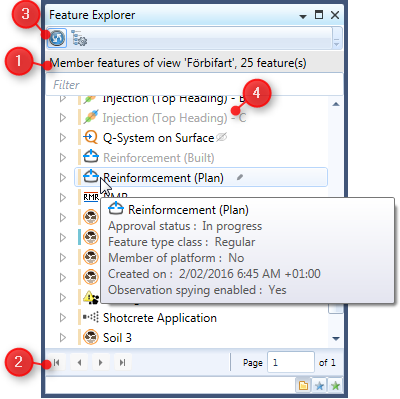
Figure 1: The Feature Explorer window with View Members panel.
