

The Output messages window is a tool window that displays all issued output messages.
The source of an output message is encoded using the color of the message text, table 1 describes this color code.
The Output window will be automatically opened on the first start of the Smart Client.You can open the Output window from the Others group in the Common Ribbon tab. Alternatively you can open the window by double clicking an output message in the status bar
Color |
Message source |
Black |
Messages resulting from a service call to the Application Server (server feedback messages). |
Green |
Messages issued by the Smart Client itself. |
Table 1: Color code for messages in the Output window
The output messages in this window are sorted by issue date of the message in descending order, i.e. the topmost message is the latest. When a new message is written to the output window it is written in boldface, after a few seconds the text will return to non-bold face.
The output message severity is displayed as icon. Table 2 describes the severity levels for messages. The severity levels match the severity levels of server feedback messages. The output messages' display priority is not shown by the output messages window.
Severity |
Description |
|
Information for the user. |
|
Information about an event that is important for the user. |
|
Severe errors that should be noted by the user. |
Table 2: Output window message severities
If a message includes an Action log, the severity icon will be overlayed by an action log icon (Figure 1:3). In that case the Action log can be opened by double clicking on the message or by selecting Show log from the context menu of the output message. This will open up a text viewer displaying the Action Log.
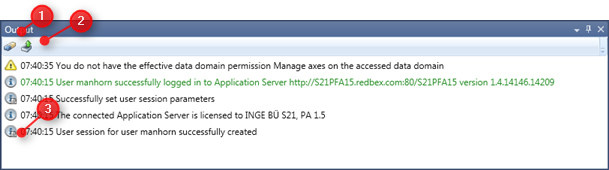
By selecting the Clear output messages (Figure 1:1) you can clear the contents of the output window. Clearing cannot be undone.
All messages currently displayed in the output window can be exported to an XML formatted file. Select Export Messages (Figure 1:2) and choose a storage location and name for the file.
 Information
Information Warning
Warning Error
Error