

The accessing user is the user that the Redbex Application Server (once installed) will use to connect to the database that is installed here.
In this step you can advice the Setup Program to create a database server login and database user. We call this user the accessing user.
Creation of a database server login and user are optional. If you are in for a quick and easy installation we recommend to let the Setup Program create the user for you.
You can install the database without creating this login, however this is meant for advanced installation scenarios and is only advised if you really have reasons for doing so. If you choose not to create the database login and database user during installation please refer to the chapter Creating the accessing user for a description on how to create the login and database user manually.
Note that not all settings you give in this step can be validated by the Setup Assistant, this has following implications:
1.If you choose to use a Windows login with a windows (domain) user account that does not actually exist, the Setup Program will not create it. The Installation will not fail but you will have to create the Windows user manually afterwards. See chapter Creating the accessing user.
2.If you define a SQL server login that does already exist that login will of course not be created. In this case the password for the already existing login will not be changed! However a user mapped to that login will be added to the Application Server Database and the necessary privileges will be granted.
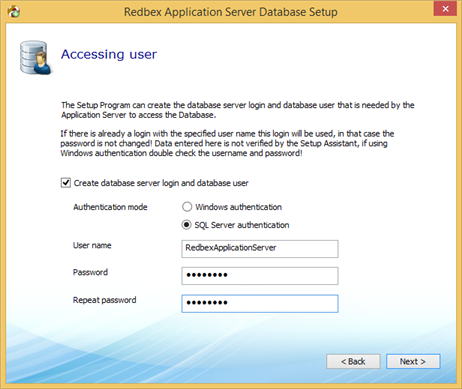
Figure 1: The Setup Assistant'S screen to define the Accessing user for the Application Server Database
With the Create database server login and database user check box you can advice the Setup Program to create the database server login and database user. If this check box is not selected you will have to create the login and database user manually. By default this check box is enabled.
With the Authentication mode option group you define the authentication mode for the login that wil be created. Select Windows authentication if you want to create a database server login that is mapped to an existing Windows user account. This can be either a local Windows user account (defined on the Database Server) or a Windows domain account.
Select SQL Server authentication if you want to create a login that is based on SQL servers own authentication mechanism. The default for this option group is SQL Server authentication. The user name you define is used both for the database server login and for the database user.
If using SQL Server authentication the Database Server you use must be configured to allow SQL Server authentication. After clicking Next > the Setup Assistant will check if the chosen SQL Server allows SQL Server authentication, and will display a Message if not (see figure 2).
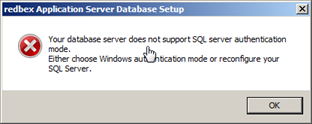
Figure 2: Message shown if the specified database server does not support SQL authentication mode
If you chose Username / password authentication you have to provide a user name and a password. The password has to be typed two times in the Password and Repeat password box. If there is an existing login with the same name as name you specified in the User name box the Setup Assistant will take that user. In this case the password you provided is not used (the existing login's password will be unchanged). To enforce the security of your system and to satisfy the password policies your SQL Server might enforce the password has to conform to following rules:
•Password must not contain the user name (case insensitive). If the username is less than three characters long, this check is skipped.
•Passwords must not contain the words Redbex, Server, User, Application (case insensitive)
•Passwords must contain characters from three of the following five categories:
oUppercase characters of European languages (A through Z, with diacritic marks, Greek and Cyrillic characters)
oLowercase characters of European languages (a through z, sharp-s, with diacritic marks, Greek and Cyrillic characters)
oBase 10 digits (0 through 9)
oNon alphanumeric characters: ~!@#$%^&*_-+=`|\(){}[]:;"'<>,.?/
oAny Unicode character that is categorized as an alphabetic character but is not uppercase or lowercase. This includes Unicode characters from Asian languages.
If you chose Windows authentication you have to provide a user name. For specifying a local Windows user account simply type the user name or optionally .\<username> to explicitly advice the database server to use the local windows account. For specifying domain user accounts use <domain>\<username>.
The Next button in this step of the Setup Assistant is only enabled if you have entered valid data.
