

If the installation of the Application Server Database fails the Setup Program will display an appropriate message.
The Setup Program checks a lot of preconditions before actually installing something on your database server and tries to detect all kinds of problems that might hinder a successful installation, however there might still be circumstances in which the installation fails.
Common reasons for a failing installations are listed in table 1. Additional information is available in the installation log file that is by default opened after a failed installation (and also stored in the current Windows user's temporary directory (%Temp% environment variable or CurrentUser\AppData\Local\Temp\ for Windows Vista or later.). The log files are named MSI*.log. If cannot determine the reason for yourself please contact out support.
Due to technical restrictions, the Setup Program may not be able to cleanup nicely, therefore there might be some changes to your system that are not rolled back after a failed installation.
If you installation fails you should check if any database objects have been created on the specified database server and you should delete them manually. Please use your favorite SQL Server Manager software for doing so, and use extreme caution before deleting any objects! See chapter Changes to your systems for details on modifications that might have been done to your database server.
Reason |
Checks & Actions |
Not enough disk space on database server |
Check disk space before installing. |
Missing privileges |
Check privilege before installing. See Database server connection for more details. |
Table 1: Common reasons for a failing installation of the Application Server Database
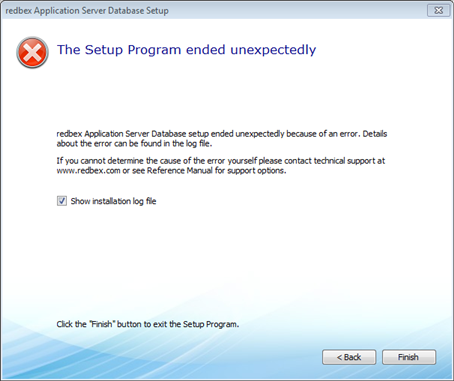
Figure 1: This screen is shown if the installation fails. Select 'Show log' to immediately display the installation log
