

While most data is stored in the Application Server Database the Application Server also uses folders to store some data. This step in the Setup Assistant allows you to configure where those folders are located.
The Logs, Cache, Temporary and Modules folders store data that usually needs no backup, the Binary data folder however is used to store data that needs back up. The Data change logs folder will only be used if you enable the Data Change Log in the Application Server's Global Settings later on. If you plan to use Data Change logging you should also include this directory in your backup.
Depending on your usage of the Application Server the Cache and Temporary folder might need several hundred MB of disc space, the Logs folder needs just minimal disk space. The disk usage of the Binary data folder totally depends on how much binary data you will store with the Application Server.
The disk usage of the Data change logs folder also depends on the usage of the Application Server, you should plan for several Gigabytes of data.
The Logs, Cache and Temporary folder should be located on (fast) local disc drives. The Binary data folder should also be located on a fast drive, but (for reasons of backup) can also be a network share. Note that when using a network share that share must be available for the user running the Application Server service. Mapped network drives are usually not available for the service user. If you what to use a network share use the full UNC path and make sure that the user running the service has access.
If you plan to use data change logging the directory for data change logs should best be placed on a separate local and very fast disk.
The Setup Program will create the folders specified with this dialogue and will set the necessary permissions for these folders. The user specified in step 4 and the Administrators group will get full access to these folders.
After installation changing these folders can be accomplished by modifying the Instance configuration file. and moving the folder contents manually.
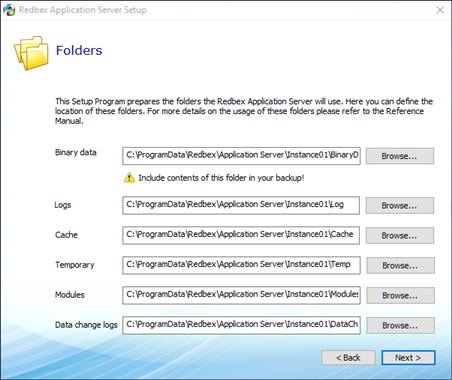
Figure 1: The Setup Assistant's Folders screen
