

The Application Server can be accessed from clients (like the Smart Client) via different Protocols. In this step of the Setup Assistant you can choose which protocols are offered by your installation of the Application Server. Each protocol has advantages and disadvantages you should choose the protocol(s) that best fit your environment. Also not all clients will support communication over every protocol. See table 1 for more details.
Client |
Protocols supported |
Smart Client |
HTTP |
GeoMapApp |
HTTPS |
Table 1: Protocols supported by different clients
In the Setup Assistant dialogue for the protocol configuration select the check boxes for all protocols you want to enable. You can also change the ports on which the Application Server will provide its services. The Application Server will fail to start if it should provide services on a port that is already used by another software therefore the Test ports button provides the possibility test if the ports of the activated protocols are currently used.
The user specified in Step 4: Windows Service configuration will automatically be granted the operating system right to use these (possibly privileged) ports.
After installation changing the protocol configuration given in this step can be easily done by modifying the instance configuration file.
For secure communication between client and Application Server a server certificate is needed. While you can choose to install a certificate signed by a trusted authority the Setup Assistant provides the possibility to create a self signed certificate. If you are not familiar with certificates we suggest to allow the Setup Program to create this self signed certificate for you. Only if you really know what you are doing unselect the Create self signed certificate checkbox.
The Setup Program can automatically create the firewalls for incoming connections on the above specified ports. If Automatically configure Windows firewall is selected one firewall rule will be created for each enabled protocol.
After installation changing the used certificate can be easily accomplished by modifying the instance configuration file configuration file.
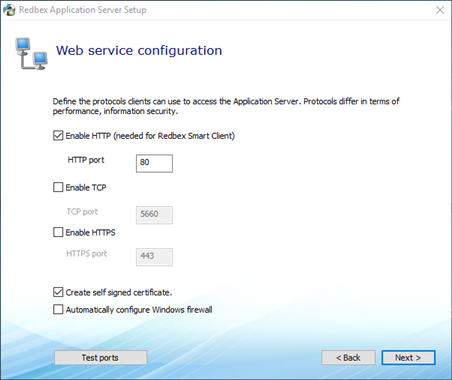
Figure 1: The Setup Assistant's Web service configuration screen
