

The Attachments tab in the Associated data window view and edit attachments stored for features or observations. The tab shows the attachments stored for the currently active feature, or for the currently selected observation in the Feature editor.
The tab provides two different views that can be switched by selecting either the Grid view or the Thumbnail view toolbar button (figure 2:1).
The grid view shows a list of all attachments, where each attachments is listed with the original file name and the file size. The attachment tag is shown as the leftmost column. The sequence number column can be used to sort the attachments by applying numbers.In the grid view you can directly edit the sequence number.
The thumbnail view shows the thumbnail images that were created by the Application Server when the attachment was created. Note that the Application Server cannot create thumbnails for all kinds of files see chapter Attachments for more details. Files for which the Application Server could not create a preview will be shown with a default preview image (see figure 2:2)
Adding a new attachment to a feature or observation can be simply accomplished by dragging a file from the file depot window to either the grid view or the thumbnail view.
To delete one or more attachments select the attachments in either grid view or thumbnail view and hit the Del key or use the context menu and select Delete.
To download a specific attachment you can just double click the attachment in either grid view or thumbnail view. Multiple attachments can also be downloaded by selecting them and then choosing Download from the context menu.
The tag assigned to the selected attachments is is shown in grid view as well as in thumbnail view. You can choose a tag for an attachment from the context menu or from the Attachment details window modal window.
Sequence number, Description and Tag of a single selected attachment can be edited in a separate window modal window, as shown in figure 4. Choose Edit from the attachment's context menu to bring up this window modal window.
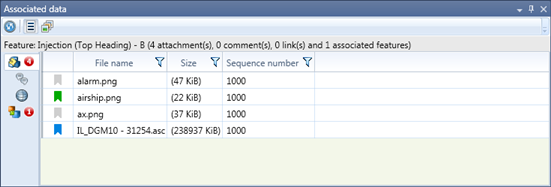
Figure 1: The Attachments window with the grid view
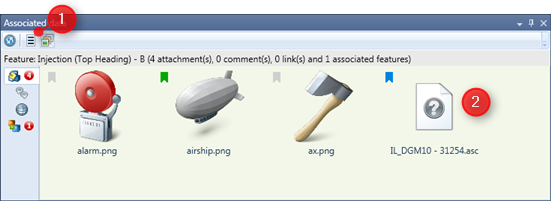
Figure 2: The Attachment window with the thumbnail view
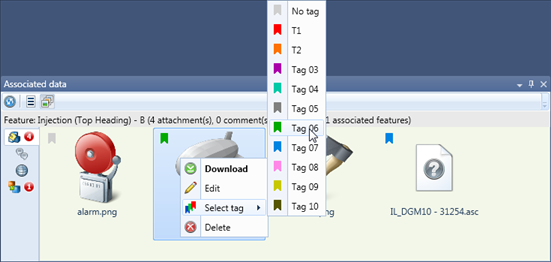
Figure 3: Context menu of the attachment browser.
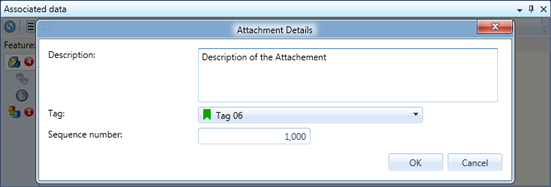
Figure 4: The window modal window to edit Description tag and sequence number.
